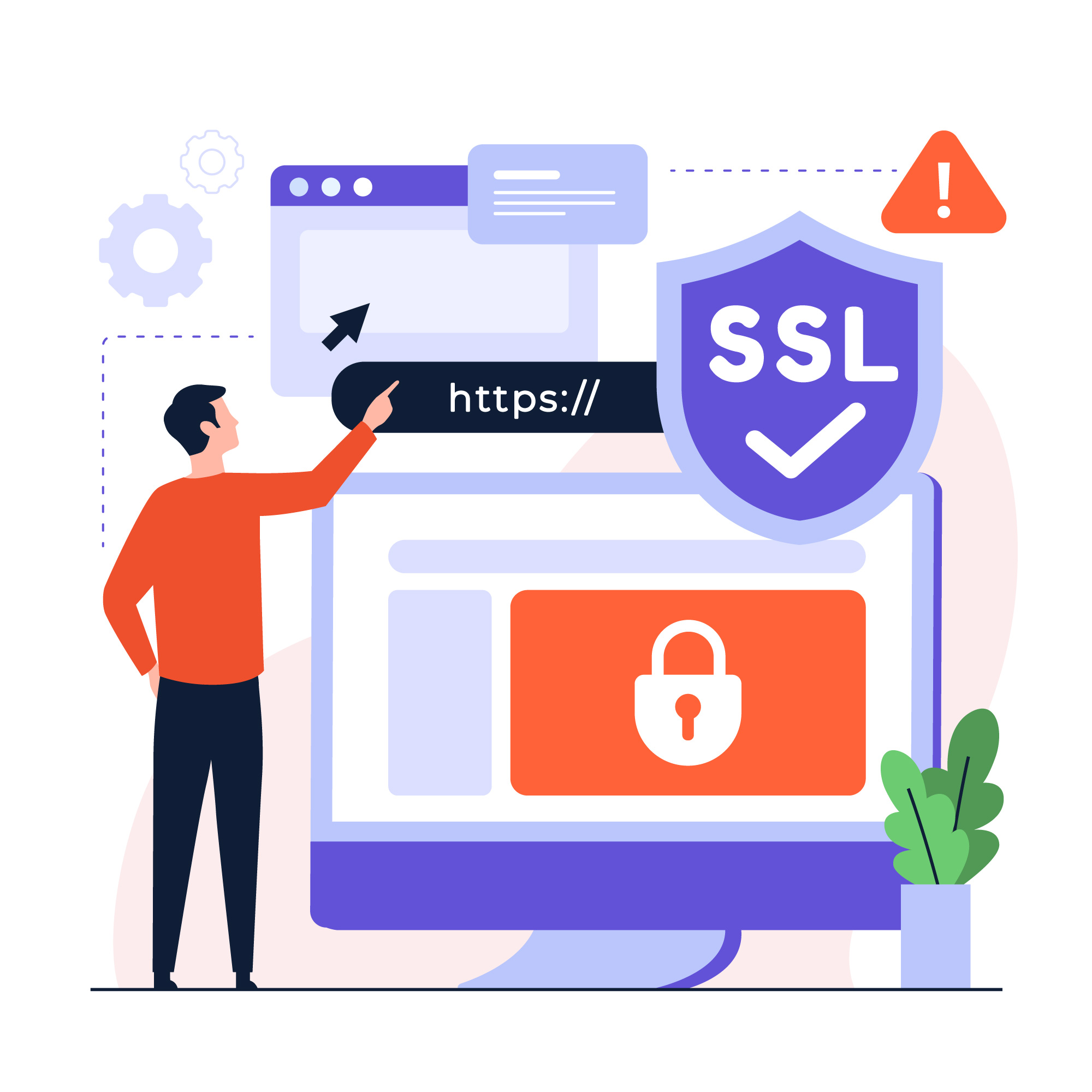Best WordPress 2FA Plugins to Secure Your Website in 2025
Why should you use WordPress 2FA plugins for your website?
Using WordPress 2FA plugins adds an extra layer of security to your login process. It protects your site from brute force attacks, stolen passwords, and unauthorized access. With 2FA, users must verify their identity through a second method, keeping your website and data more secure.
In today’s digital age, protecting your WordPress website goes beyond strong passwords and regular updates. Two-Factor Authentication (2FA) has become essential — it adds a critical extra layer of security by requiring users to confirm their identity via a second method. The right WordPress 2FA Plugins can stop up to 99% of automated login attacks.
In this extensive guide, we’ll explore the best WordPress 2FA Plugins, their key features, installation tips, and how professional services—like WordPress Development Services, UI/UX Design Services, Laravel Development Services, and HTML and CSS Development Services—can help you implement them seamlessly.
Why Use WordPress 2FA Plugins?
WordPress 2FA Plugins significantly reduce the risk of unauthorized access—even if a password is compromised. They require both a password and a second factor (like a code, app approval, or hardware key) to complete login. This makes brute-force attacks and credential stuffing far less effective.
Additional benefits of implementing WordPress 2FA Plugins in 2025 include:
- Peace of mind for developers and users alike
- A simple way to comply with industry security standards
- Greater trust from clients and stakeholders
- Differentiation as a secure WordPress Development Services provider
Top WordPress 2FA Plugins for 2025
Let’s dive into some of the best WordPress 2FA Plugins that offer user-friendly setup and bulletproof protection.
1. Google Authenticator – Two Factor Authentication
- What it does: Weighs simplicity over bells and whistles, using the Google Authenticator app to generate time-based one-time passwords (TOTPs).
- Why it’s great: Easy to configure and perfect for most small to medium websites.
- Installation tip: Use with HTML and CSS Development Services to ensure your login screens offer clear instructions and a distraction-free layout.
2. Two-Factor (by Plugin Contributors)
- What it does: Supports multiple 2FA methods—email codes, Time‑based One‑Time Password (TOTP), WebAuthn, and backup codes.
- Why it’s great: Offers flexibility and fallback options for different user preferences.
- Pro tip: Pair with our UI/UX Design Services to create accessible login pages for all users.
3. Duo Two-Factor Authentication
- What it does: Integrates with Duo Security’s authentication platform, supporting push notifications or hardware tokens.
- Best for: Businesses that want enterprise-grade security without re-architecting their site.
- Why it stands out: Intuitive user experience backed by advanced security features.
- Ideal pairing: Combine with WordPress Development Services to manage user roles and permissions alongside 2FA.
4. miniOrange 2-Factor
- What it does: Supports TOTP, email, SMS, and social logins via a polished interface.
- Why it’s great: Ideal for mean user flexibility and backup methods during account recovery.
- Pro tip: Utilize with WordPress Development Services to automate user journeys and fallback setups.
5. WP 2FA – Two Factor Authentication for WordPress
- What it does: Easy setup wizard with options for TOTP apps, email codes, and self-hosted methods.
- Why site owners love it: Clean interface, exportable user reports, and enforcement settings.
- Pro tip: Work with HTML and CSS Development Services to create branded login forms with embedded 2FA steps.
Planning for 2FA Implementation
To get the most out of WordPress 2FA Plugins, follow these best practices:
1. Choose the Right Method
Factor in your audience. For a tech-savvy user base, Google Authenticator or WebAuthn may be ideal. If some users aren’t comfortable with apps, email-based 2FA works well.
2. Enforce 2FA for High-Risk Roles
Start with roles like Admins and Editors. By enabling WordPress 2FA Plugins for tier-2 roles, you gradually extend protection without overwhelming smaller user segments.
3. Provide Clear, User-Centered Guidance
A confusing 2FA flow can lead to frustration or drop-offs. Work with experts—like those in UI/UX Design Services—to craft simple, intuitive user journeys.
4. Ensure Password Recovery and Backup Codes
Select a plugin that allows users to register backup codes. These codes, generated during setup, can be stored offline for emergency access.
5. Test Regularly
After enabling a WordPress 2FA Plugin, test every access scenario—mobile login, password reset, login from new devices, and email code delivery—before rolling it out widely.
Integrating 2FA into Custom Builds & Landing Pages
If your WordPress site integrates with custom UIs or headless setups (e.g., using React or Vue frontends), it’s vital to ensure compatibility.
- Frontend: Customize login components using HTML and CSS Development Services.
- Backend/API: Ensure token validation and user status checks are enforced, especially in Laravel or headless builds. Work with Laravel Development Services if you maintain backend APIs alongside WordPress.
User Experience Tips for 2FA
- Delay prompts for returning logged-in users
- Allow remembering trusted devices for up to 30 days
- Redirect after login to their original page or dashboard, not the login screen
- Enable 2FA at user sign-up (optional) to reduce friction later
These small but meaningful touches make WordPress 2FA Plugins work without disrupting user journeys.
Measuring Success & Effectiveness
Track how many users have enabled 2FA. Monitor support inquiries related to failed logins or account lockouts. A reduction in password recovery requests usually indicates effective implementation.
Extend your measurements with tools from UI/UX Design Services to run user testing or convert insights from A/B tests if your login pages combine marketing and authentication.
Advanced 2FA Strategies for 2025
WebAuthn & FIDO2
Emerging standards using biometrics and hardware tokens deliver strong security. Supported by modern browsers and devices, WebAuthn is included in plugins like Two-Factor and miniOrange.
Hardware Tokens
USB keys like YubiKey provide phishing-resistant authentication. Pair these with enterprise plugins like Duo or miniOrange for top-tier enterprise setups.
Conditional 2FA Enforcement
Use 2FA triggers based on IP risk, location changes, or new device recognition, minimizing friction while increasing protection.
Final Takeaways
By 2025, installing WordPress 2FA Plugins is no longer optional—it’s a business-critical step to protect your site. Here’s a recap:
- Why it matters: 2FA stops common attacks and boosts user confidence
- Top plugins: Google Authenticator, Two-Factor, Duo, miniOrange, WP 2FA
- Implementation best practices: role-based enforcement, clear messaging, real support
- Advanced strategies: WebAuthn, hardware tokens, device trust
- Support required: Clean UI and role control via WordPress Development Services, login flow polish with HTML and CSS Development Services, and full UX studies through UI/UX Design Services
A well-executed WordPress 2FA Plugins strategy reduces security risks and strengthens your brand reputation.
Frequently Asked Questions
1. What is two-factor authentication (2FA) in WordPress?
2FA in WordPress requires users to verify their identity using a second method—like a code on their phone—after entering their password, for stronger security.
2. Is 2FA necessary for WordPress websites?
Yes, enabling 2FA is one of the easiest ways to prevent hacking attempts. It helps block unauthorized logins even if someone gets your password.
3. Which is the best free WordPress 2FA plugin?
Popular free 2FA plugins include Google Authenticator, Two Factor, and WP 2FA. Each offers secure login options without extra cost.
4. Does 2FA slow down the login process?
2FA adds just a few seconds to the login process, but the extra protection it provides far outweighs the minor delay.